1. In AutoCAD, under Insert>Attach

2. Choose the .rcs file
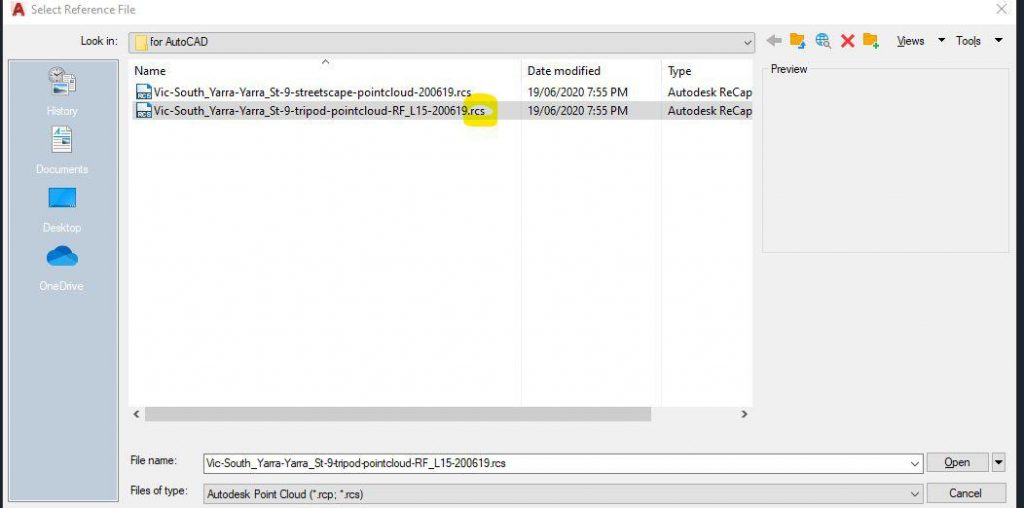
3. Keep to these settings. Uncheck insertion point and scale.
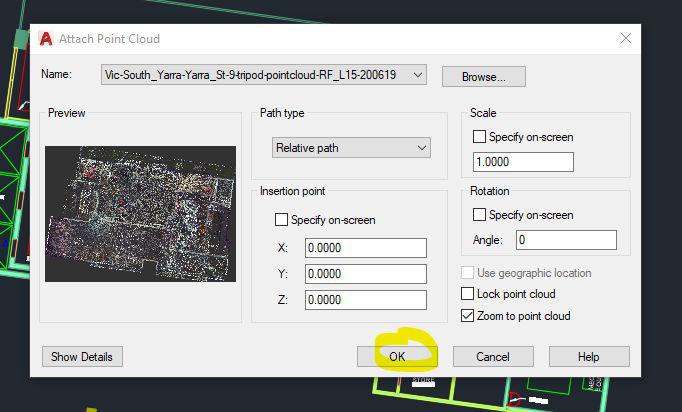
4. Done. 🙂
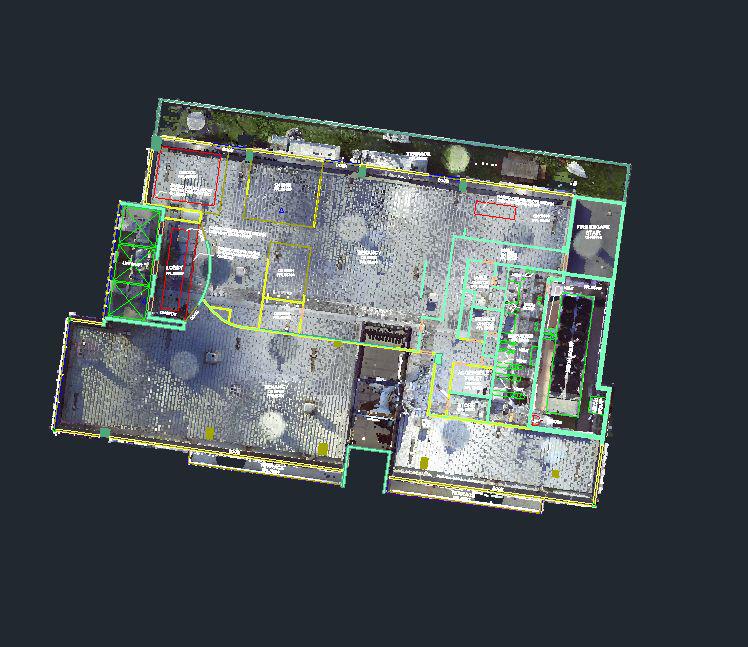
To check your point cloud alignment:
5. Repeat Step 1. Insert>Attach
6. Ensure you’ve chosen a DWG
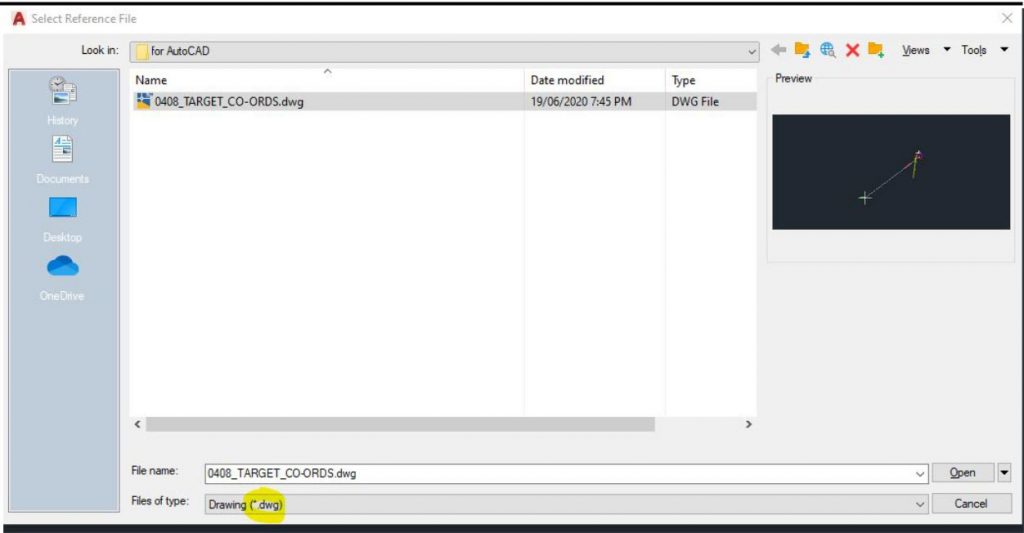
7. Uncheck scale and insertion point. This ensures your file is at Origin to Origin.
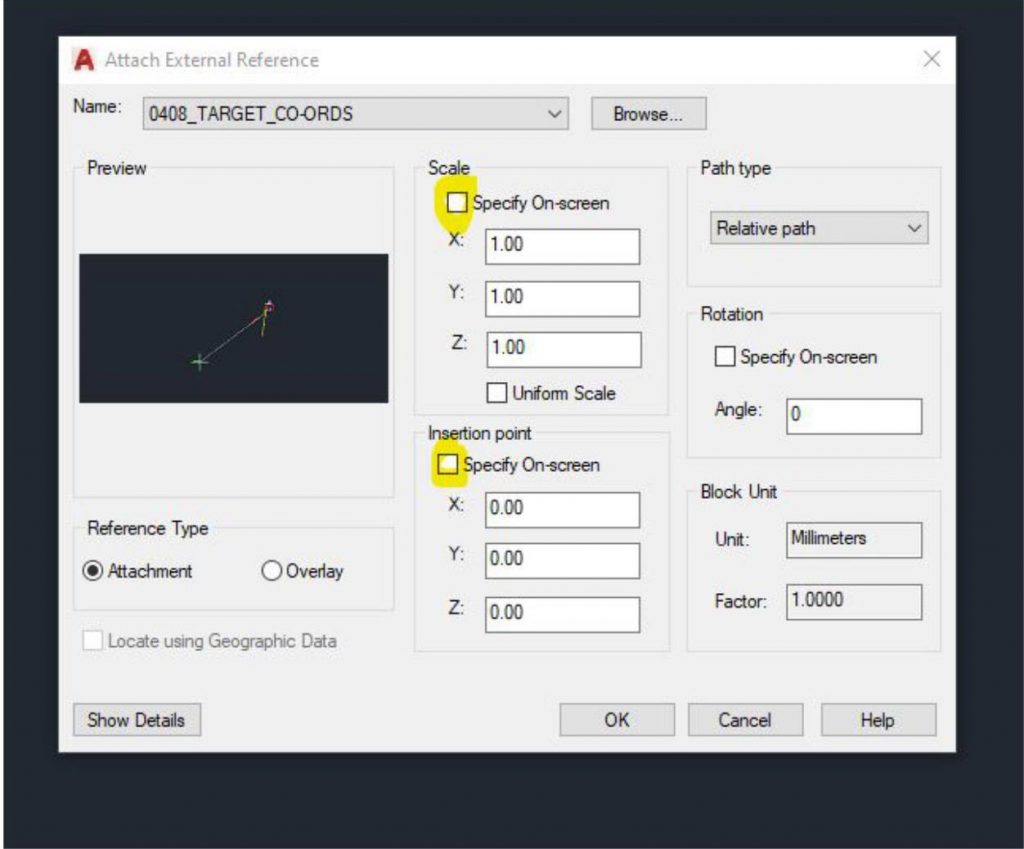
8. Done. 🙂
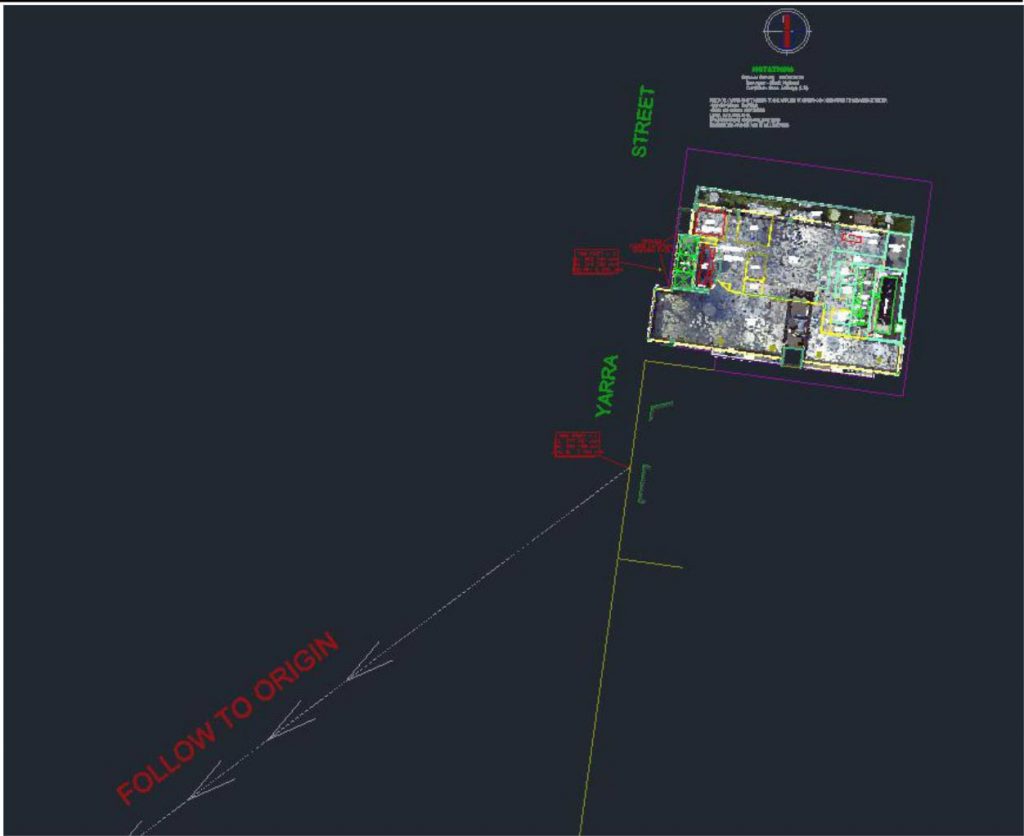
For further information
https://knowledge.autodesk.com/support/autocad/learn-explore/caas/CloudHelp/cloudhelp/2016/
ENU/AutoCAD-Core/files/GUID-C0C610D0-9784-4E87-A857-F17F1F7FEEBE-htm.html


